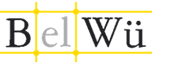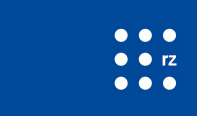Questions & Answers: Instances & virtual machines
Can the disk of a running instance be enlarged?[faq_instances_1]
No, a root disk cannot be enlarged.
As an alternative, we recommend creating and mounting an external volume.
instance, flavor, root disk, quota, increase
How can I allocate more resources to a running instance?[faq_instances_2]
A running instance can be assigned more main memory or more vCPUs at any time. The prerequisite for this is that sufficient quota is available.
Note: For this purpose the instance is stopped for a short time!
- To allocate more resources to a running instance, log into the bwCloud Dashboard.
- Click below Compute on the menu item Instances.
- Select the desired instance in the Table and open the corresponding pull-down menu (right in the table row).
- Now select the menu item Change instance size in the opened menu. A window opens.
- Now select the new flavor under the item New variant.
On the right side you can see the selection of the different flavors, how the calculation of resources changes.
- green: Sufficient quota is available
- red: The selected flavor exceeds the available quotas
- Then click on the Resize button at the bottom right. The new resources are assigned to the current instance.
flavor, change, quota, RAM, vCPU, resize, enlarge
Can I remove resources from a running instance?[faq_instances_3]
Yes, resources can also be taken away from a running instance - it can be "shrunk". The process is similar to the process for enlarging an instance (see ↑ question above), except that this time a correspondingly smaller flavor is selected.
Please note: We do not recommend this operation! It cannot be guaranteed that your instance will work properly after having shrunken it.
Flavor, change, quota, RAM, vCPU, resize, shrink
If I reduce an instance, will my attached memory (hard disk) also be reduced?[faq_instances_4]
No, attached storage is not reduced. Only the parameters main memory (RAM) and available vCPUs can be increased or decreased during operation.
flavor, change, quota, RAM, vCPU, resize, attached storage, storage, hard disk, shrink
So what do I have to do if I want to reduce both my instance and attached memory?[faq_instances_5]
To reduce the instance, simply follow the answer to the question above. In order to reduce the attached memory, a new disk with the desired size must first be created. This must be attached to the instance. Then copy the data from the old (large) disk to the new (smaller) one. Afterwards the old (large) hard disk can be deleted.
hard disk, storage, attached storage, attached memory, reduce
Where do I find the Linux username with which I have to log into the instance via SSH for the first time?[faq_instances_6]
On our page Current and available images in the bwCloud SCOPE we have listed all images we currently offer. To these Images we offer some meta information on the website. In the line Standard SSH Username you will find the username that you have to use to log in to the instance via SSH for the first time.
image, instance, start, login, SSH, first login, user name, standard username, user
My Debian instance takes forever to reboot when the network is active[faq_instances_7]
This problem seems to only occur with Debian based instances and has to do with the configuration of the network interface for IPv6. We were able to develop a workaround that should fix this problem. The process looks like the following:
- Edit the file 50-cloud-init.cfg in the directory /etc/network/interfaces.d
- Comment out the block for configuring eth0 for IPv6 via DHCP
$ vi /etc/network/interfaces.d/50-cloud-init.cfg
# This file is generated from information provided by
# the datasource. Changes to it will not persist across an instance.
# To disable cloud-init's network configuration capabilities, write a file
# /etc/cloud/cloud.cfg.d/99-disable-network-config.cfg with the following:
# network: {config: disabled}
auto lo
iface lo inet loopback
dns-nameservers 134.155.96.51 134.155.96.52 2001:7c0:600:60::869b:6033 2001:7c0:600:60::869b:6034
auto eth0
iface eth0 inet dhcp
mtu 1500
# control-alias eth0
#iface eth0 inet6 dhcp
# post-up route add -A inet6 default gw 2001:7c0:600:6c::1 || true
# pre-down route del -A inet6 default gw 2001:7c0:600:6c::1 || true
Hint:
- The file can also have a slightly different name, but is located in the directory /etc/network/interfaces.d
- The file can only be edited by root!
Image, Instance, Reboot, Hangs, Network, Debian, IPv6, DHCP